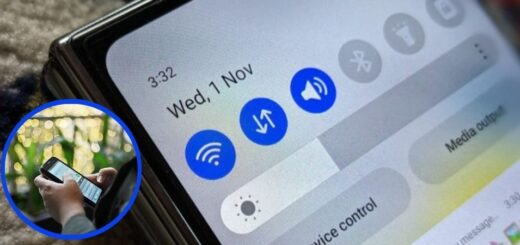Insignia TV Sound Not Working: Comprehensive Guide
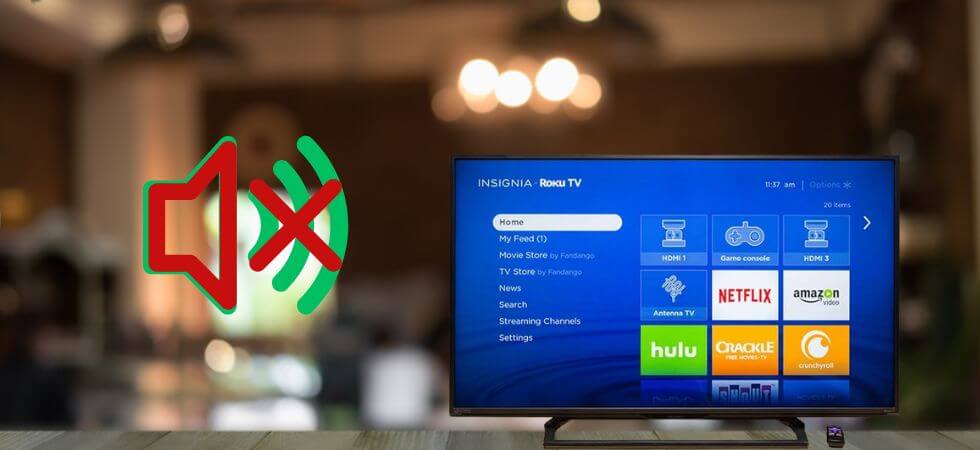
Struggling with the Insignia TV sound not working? And looking for troubleshooting fixes to resolve the problem. Here you will get a comprehensive guide on the same.
Insignia TVs are known for their affordability and decent performance, making them a prevalent choice among budget-conscious consumers. However, like any electronic device, Insignia TV also undergoes issues from time to time.
One common problem that users may need help with is the Insignia TV sound not working. If you are in this frustrating situation, don’t worry, you have reached the right place. Here comprehensive guide will help you troubleshoot methods and resolve the issue.
Why is My Insignia TV Sound Not Working?
Before diving into troubleshooting, it is crucial to understand the potential causes of sound issues on your Insignia TV. The following are the common causes that lead to the Insignia TV sound not working issue.
Software Glitches
Temporary software issues can cause the sound to stop working, which might be resolved with a simple restart.
Incorrect and Hardware Problems
Misconfigured audio settings on your Insignia TV or connected devices can lead to sound problems. Faulty cables, speakers, or internal components can result in sound issues.
External Devices
If you are using external devices like a soundbar, gaming console, or Blu-ray player, the issue might be with the connected device rather than the TV itself.
Updates or Compatibility Issues
Outdated firmware or compatibility issues between the TV and external devices can sometimes cause audio problems.
Steps to Troubleshoot Insignia TV Sound Not Working Issue
Now you have a basic understanding of the potential causes, let’s walk through the steps to troubleshoot and resolve the issue.
Check the Volume and Mute Settings
It might sound obvious, but the first step is to check the TV’s volume level and ensure it is not muted. Use the remote or buttons on the TV to increase the volume.
Sometimes, the remote control might not be responsive due to low batteries or other issues, so try adjusting the volume directly on the TV if possible. Also, ensure that the TV isn’t muted.
Power Cycle Your TV
A simple restart can often resolve temporary software glitches that cause sound issues. So, simply press the power button on the remote or the TV itself to turn it off. Then disconnect the TV from the power outlet for at least 60 seconds.
This helps to reset the internal components. Then plug the power cable of the TV back into the power outlet. And power on the TV and check if the Insignia TV sound not working issue is fixed or not.
Inspect the Cables and Connections
Loose or damaged cables can prevent sound from reaching the TV speakers. If you are using external devices connected via HDMI, AV, or other types of cables, ensure that the cables are securely connected to both the TV and the device.
Also, inspect the cables for any visible signs of wear or damage. If the cables are frayed or broken, replacing them may resolve the sound issue. Or try connecting the cable to a different port on the TV.
Verify the Audio Output Settings
Sometimes, the TV’s audio settings may be incorrectly configured, leading to no sound output. Use your remote control to navigate to the Insignia TVs settings menu. Look for an option labelled “Audio” or “Sound.”
If your TV is connected to an external sound system or soundbar, ensure the audio output is set to “TV Speakers” or the appropriate device. Then check that the TV’s audio passthrough option is enabled, allowing sound to pass from the TV to the external device.
Test with Different Sources
The problem may be related to a specific input source or external device rather than the TV itself. If you are watching content from a cable box, gaming console, or streaming device, try switching to another input source to see if the sound works on a different channel or device.
If you are using external devices, disconnect them and see if the TV sound works without them. This will help identify if the issue is with the TV or the connected device. If the sound works here but not with external devices, the issue might be with the connected hardware.
Update the TV Firmware
Outdated firmware can sometimes cause compatibility issues, including sound problems. So, it is necessary to keep your TV firmware updated. To do this, navigate to the TV’s settings menu and look for an option to check for firmware updates. This may be under “System” or “About.” After updating, restart the TV and check if the sound issue is resolved.
Perform a Factory Reset
If none of the above steps work to fix the Insignia TV sound not working issue, then you should consider performing a factory reset as a last resort. Before performing a factory reset, note down any custom settings you’ve configured, as the reset will erase all personal preferences and settings.
Now go to the settings menu, usually under “System” or “General,” and select “Factory Reset.” Follow the on-screen instructions to complete the process.
Set Up the TV Again: After the reset, you will need to go through the initial setup process again. Once completed, check if the sound is working.
Conclusion
Experiencing the Insignia TV sound not working can be frustrating, but with a methodical approach, you can usually resolve the problem on your own. From simple checks like ensuring the volume is up to more involved solutions like updating the firmware or resetting the TV, there are several steps you can take to restore your TV’s sound.
If none of the above fixes solve the problem, then it may be a sign of a more serious hardware issue, in which case professional assistance might be necessary. However, in most cases, the problem can be fixed with a bit of patience and careful troubleshooting.
By following the guide above, you’ll be well-equipped to tackle sound issues on your Insignia TV and ensure that you can continue to enjoy your favorite shows, movies, and games without interruption.
Read Also: How To Fix: Vizio TV Has No Sound