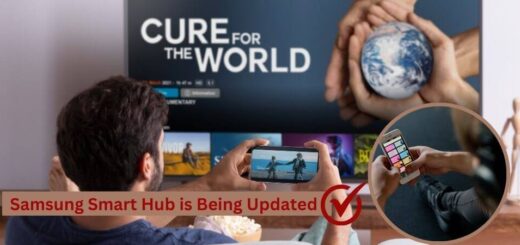Why My Fitbit Won’t Sync? How to Fix It

It’s easy to wear Fitbit trackers and smartwatches all day long. They can track a person’s heart rate, sleeping patterns, and daily activity levels. This allows users to gain insight into their health and fitness, as well as set and monitor goals. To save your data, you must regularly sync it with the Fitbit App.
Your progress and data won’t be visible if your device isn’t syncing with the app. When the Fitbit won’t sync error occurs, it becomes necessary for users to solve the issue quickly so they can use their Fitbit device properly.
Why is My Fitbit Not Syncing?
It is also crucial for users to know why Fitbit Sense won’t sync. In most cases, the fitness tracker causes Fitbit sync errors and becomes disconnected from the smartphone, tablet, computer, or iPod touch we originally connected it to. There are several possible reasons for this, including connecting to too many devices simultaneously, Bluetooth not working properly, or minor software issues. It is also vital to fix the Fitbit won’t sync issue quickly.
Methods to Fix Fitbit Won’t Sync
It is also crucial for you to solve the issue of whether Fitbit won’t sync time. There is also a need to use the best methods, so you can fix the error quickly and use the device properly. Here you can check the best ways to fix the Fitbit won’t sync issue.
Check Your Phone’s Bluetooth Connection
Check the Bluetooth connection between your Fitbit device and your phone if your Fitbit won’t sync. You must have Bluetooth turned on and be within range of your phone to sync your device with the Fitbit app. To check if your Fitbit is connected, open the Fitbit app and tap the Today tab. The app will display a pop-up notification if Bluetooth is off and it cannot sync. When your Fitbit Versa 2 or Versa 3 displays the phone disconnected icon, it is unable to communicate with your phone and cannot sync. You can fix this problem by turning on Bluetooth on your phone and trying to sync again. After this, you can check whether the Fitbit Sense won’t sync is solved or not.
Force Close The App
It is often possible to fix small bugs by restarting the app. You may need to follow some simple steps depending on your phone’s operating system. In case your Fitbit isn’t syncing in iPhone Edition, there is a need to swipe up from the bottom of your screen and hold it. To close the Fitbit app, find it in the list of running apps and swipe up.
For the Android edition, go to Settings > Apps & Notifications > See all apps and locate the Fitbit app. You can force it to stop by tapping on it and then selecting Force Stop. Open the Fitbit app again after restarting the app and see if it connects properly. It helps you to know whether the Fitbit won’t sync time is fixed or not.
Check Firmware Updates for the App
A device’s and app’s performance can be improved by updating them. You can now detect AFib on your Fitbit device with new updates. Keep everything up-to-date to monitor your heart rate and detect potential health issues. Install the latest Fitbit app and the firmware update on your phone before moving on to other troubleshooting steps. Tap the Today tab in the Fitbit app to check for updates.
You can access your device by tapping on your profile picture in the top left corner. You will receive a notification if any updates are available. There is no update notification if you are already running the latest version. Fitbit devices cannot be manually updated, but the app will tell you if there is a new firmware version when you next sync.
Restart Your Fitbit Device
It’s common for Fitbit software glitches to be fixed by restarting your device. When you restart your device, no data will be deleted, so you can begin the process as soon as possible. You may need to follow simple steps to restart your Fitbit device depending on your model. The back button and the bottom button need to hold for 10 seconds, then release once the Fitbit logo appears on the screen.
You’ll need to swipe down from the clock screen, open the Settings app, and tap Restart Device, then Restart if it’s a Fitbit Sense won’t sync. There is a need to check whether the fitbit won’t sync issue is solved or not.
Reinstall the Fitbit App
There are a lot of health apps out there, but Fitbit is not one of them. It may be time to uninstall the app and reinstall it if your Fitbit still won’t sync after attempting all the troubleshooting steps above. It is often possible to fix bugs and other issues with the app by reinstalling it. Sync your device again once you’ve reinstalled the Fitbit app and see if the problem goes away.
Unpair and Re-Pair Your Fitbit Device
Syncing issues are usually resolved by unpairing and repairing your Fitbit device. It does this by resetting the connection between your phone and Fitbit. The Fitbit won’t sync time issue is resolved by using this app. Check out these steps to unpair your Fitbit device.
- First, there is a need to open the Fitbit app.
- Here you can click on the Today tab.
- You can click on the profile picture in the top left corner.
- Now you can click on your device.
- After this, you can click on the remove button at the bottom of the screen.
- Now you can check whether the Fitbit won’t sync issue is solved or not.
Factory Reset Your Fitbit Device
When all above mention other troubleshooting steps haven’t worked to solve the fitbit sync problem then you may need to factory reset your Fitbit device. Your Fitbit’s data will be erased if you factory reset it, so be sure to back it up before you do this. The steps to factory reset your Fitbit vary depending on your model, so consult Fitbit’s factory reset guide.
On Fitbit smartwatches such as the Sense and Versa, tap About in the Settings menu. After that, tap Factory Reset. Confirm your decision by tapping Yes. Once your Fitbit device is reset, try syncing it with the app again. After this you can check whether Fitbit Sense won’t sync is solved or not. Most of the time, resetting solves the issue quickly.
Wrapping Up
It is also crucial to solve the Fitbit won’t sync quickly. You can also use the above methods to solve the issue quickly. It is also vital to read all the instructions properly so you can follow the steps properly. There is also a need to use the latest version of the app and Fitbit device because it reduces the chances of an error in the device.