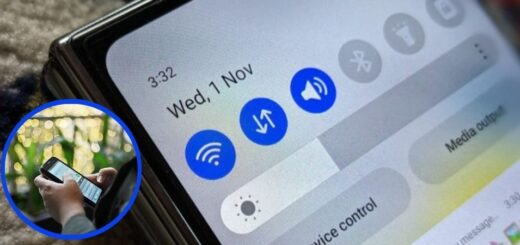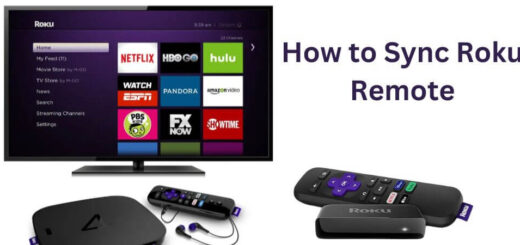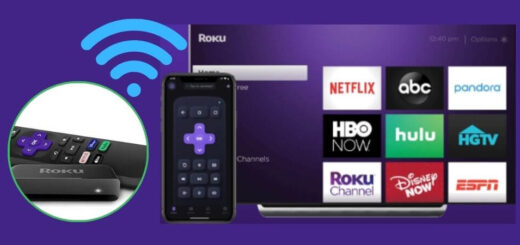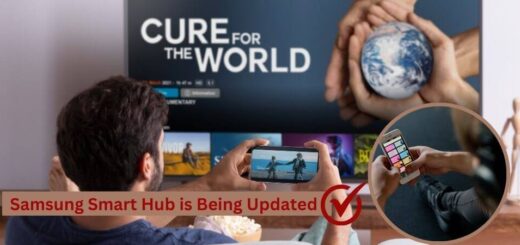LG TV Won’t Connect to WiFi? How to Fix It
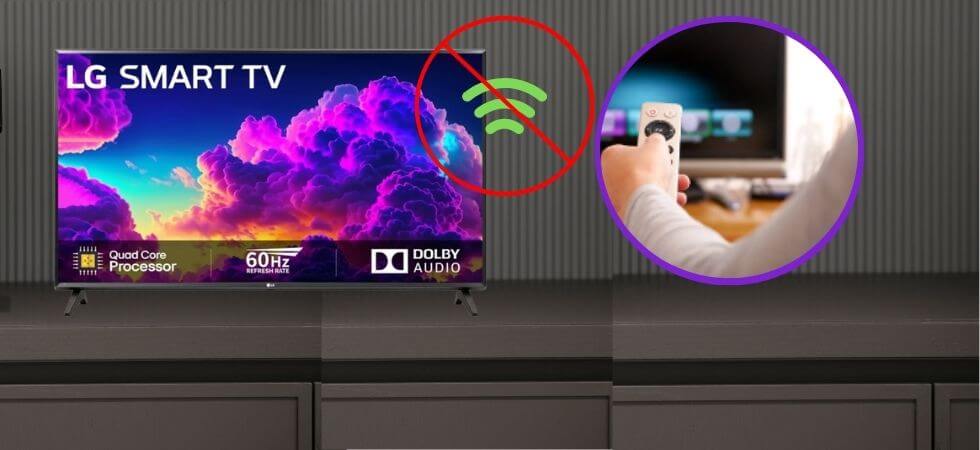
Nowadays, LG TVs have become a popular choice for home entertainment. It is known for its sleek designs, vibrant displays, and user-friendly interfaces. People prefer to use smart TVs because it allows us to stream movies, watch YouTube videos, and even browse the internet. It is simple to use, but users also face some issues, such as LG TV won’t connect to wifi. This is frustrating, disrupting your streaming experience and limiting your access to online content.
What Makes LG TVs Famous?
We know LG TV is for its high-quality picture resolution and advanced technology. It offers a wide range of screen sizes, from 32 inches to 85 inches. It is also known for being energy efficient and for its sleek design. Additionally, LG TVs come equipped with smart features such as built-in streaming apps, voice control, and AI-powered recommendations.
The webOS platform provides a user-friendly interface, making it easy to navigate through content. Moreover, compatibility with smart home devices allows for seamless integration into a connected home environment. Here we can check the reasons for its popularity among people.
1. High-Quality Display Technology
- OLED Excellence: LG is a pioneer in OLED (Organic Light-Emitting Diode) technology, so it offers deep blacks, vibrant colors, and superior contrast.
- 4K & 8K Resolution: Users get Ultra HD (4K) and 8K TVs with exceptional clarity and detail.
- Dolby Vision & HDR: It comes with advanced HDR support that enhances brightness, contrast, and color accuracy.
2. Innovative Smart TV Features
- webOS Smart Platform: LG’s webOS is user-friendly, fast, and supports popular apps like Netflix, YouTube, and Disney+.
- AI ThinQ Technology: This TV has built-in AI assistants (Google Assistant, Alexa) that allow voice control and smart home integration.
- Magic Remote: Features point-and-click navigation, voice commands, and AI suggestions.
3. Superior Gaming Experience
- NVIDIA G-Sync & AMD FreeSync: It ensures smooth, tear-free gaming.
- 120Hz Refresh Rate & Low Input Lag: Ideal for next-gen gaming on PlayStation 5 and Xbox Series X.
- HDMI 2.1 Support: Provides high-speed performance and better visuals.
4. Stylish & Sleek Design
- Ultra-Thin Bezels: Sleek and modern designs that enhance the home aesthetic.
- Gallery Series TVs: Wall-mountable like a piece of art, blending seamlessly with interiors.
5. Reliability & Brand Trust
- LG is a global leader in consumer electronics, known for durability and innovation.
- Excellent Customer Support and service worldwide.
These factors make LG TVs a top choice among consumers worldwide. Sometimes my LG TV won’t connect to wifi it becomes frustrating to us because we can’t see our favorite programs.
Common Reasons Why LG TV Won’t Connect to WiFi
There are many reasons for why LG TV won’t connect to wifi. When there is network congestion it can significantly impact your TV’s ability to connect to WiFi by overwhelming the router with too many devices trying to access the internet simultaneously.
This can lead to slower connection speeds and increased latency, making it difficult for the TV to establish a stable connection. Reducing the number of active devices on the network or upgrading your router can resolve this issue. Here we can check the causes of why my LG TV won’t connect to wifi.
1. Weak or Unstable WiFi Signal
Sometimes your LG TV struggles to connect to WiFi if the signal strength is weak. This can happen when the router is too far away from the TV or if there are obstacles such as walls, furniture, or other electronic devices interfering with the connection.
2. Incorrect WiFi Password
A simple yet common mistake is entering the wrong WiFi password. When your LG TV is not connecting, double-check that you are entering the correct password.
3. Software or Firmware Issues
LG Smart TVs rely on software updates to function smoothly. Sometimes your TV’s firmware is outdated, which causes WiFi connectivity issues.
4. Router or Modem Problems
Sometimes, the issue isn’t with your TV but with the router or modem. A malfunctioning or overburdened router may prevent devices from connecting properly.
5. Too Many Devices Connected to the Network
When we attach multiple devices to the same WiFi network, it causes congestion and slows down the internet speed, leading to connectivity issues.
6. MAC Address Filtering on Your Router
Some routers have MAC address filtering enabled, which restricts access to only certain devices. When your LG TV’s MAC address isn’t on the allowed list, it won’t be able to connect to the network.
7. Incorrect TV Date and Time Settings
It may seem odd, but the incorrect date and time settings on your LG TV can cause network-related issues.
8. DNS Server Issues
Your TV cannot establish a proper internet connection if the default DNS settings aren’t working correctly.
9. Hardware Issues
In rare cases, your LG TV’s WiFi module is damaged, preventing it from connecting to any wireless network.
Methods to Fix LG TV Won’t Connect to Wifi
Many users want to know what to do if LG TV won’t connect to wifi. Here we can discuss the best ways to fix my LG TV won’t connect to wifi. You can easily use these methods to solve the problem of why LG TV won’t connect to wifi.
1. Restart Your LG TV and Router
Before going into complicated troubleshooting steps, try restarting your TV and router. In some cases, a simple reboot can resolve the problem. Here are the key steps:
Steps to Restart Your LG TV:
- Turn off the TV disconnect it from the power supply, and wait for about a few minutes.
- Plug it back in and turn it on.
Steps to Restart Your Router:
- Here you can turn off your router and unplug it.
- Wait for a few minutes.
- Plug it back in and turn it on.
Now you can check whether my LG TV won’t connect to wifi issue is solved or not.
2. Check Your WiFi Signal Strength
Sometimes your router is far away from the TV; try moving it closer or using a WiFi extender to improve signal strength.
You can also check the signal strength on your LG TV:
- Go to Settings > Network > WiFi Connection and see how many signal bars are displayed.
- In case the signal is weak, move the router closer or remove obstructions.
3. Verify Your WiFi Password
- Ensure you are entering the correct WiFi password:
- Go to Settings > Network > WiFi Connection on your LG TV.
- Choose your network and double-check your password.
4. Update LG TV Firmware
Outdated firmware can cause connectivity issues. Here’s how to update it:
- To find out about This TV, go to Settings > All Settings > General.
- Here you select Check for Updates and install any available updates.
- Restart the TV after updating.
5. Reduce Network Congestion
- When too many devices are connected to your WiFi network, it may slow down the connection.
- Disconnect unnecessary devices.
- Restart your router to refresh connections.
6. Disable MAC Address Filtering on Your Router
- Check if your router has MAC filtering enabled and disable it temporarily.
- Log into your router’s admin panel (usually accessed via 192.168.1.1 or 192.168.0.1).
- Look for MAC filtering settings under the security or advanced options.
- Disable it or add your LG TV’s MAC address to the allowed list.
7. Set the Correct Date and Time on Your TV
- Go to Settings > General > Time & Date.
- Select Set Automatically or enter the correct date and time manually.
- You can also check if the issue of LG TV won’t connect to wifi is solved or still shows the same.
8. Change the DNS Settings
When your TV is struggling with connectivity, changing the DNS settings might help.
- Go to Settings > Network > WiFi Connection.
- Select your network and choose Advanced Settings.
- Change the DNS Server to 8.8.8.8 (Google’s Public DNS) and save the settings.
9. Use a Wired Connection (Ethernet Cable)
When wireless connectivity is unreliable, consider using an Ethernet cable for a direct and stable internet connection.
- Plug one end of the Ethernet cable into your TV and the other into your router.
- Go to Settings > Network > Wired Connection and enable it.
10. Perform a Factory Reset on Your LG TV
In case none of the above solutions work to fix what to do if your LG TV won’t connect to wifi you can try resetting your LG TV to its factory settings.
- You can reset your settings by going to Settings > All Settings > General > Reset to Initial Settings.
- You need to confirm the reset and wait for the TV to restart.
- Set up your TV again and connect it to WiFi.
Preventing Future Why LG TV Won’t Connect to Wifi
Keep your TV firmware updated:
Maintain optimal performance and security by regularly checking for and installing firmware updates.
Use a strong Wi-Fi password:
It is important to use a strong password to prevent unauthorized access to your network.
Position your router optimally:
Place your router in a central location, away from walls and other obstacles, to maximize signal strength.
Consider a Wi-Fi extender:
With a Wi-Fi extender, you can improve coverage when your home is large or where the signal is weak.
Regularly restart your router:
Restarting your router periodically can help prevent network glitches.
By following these preventative measures, you can resolve most LG TV won’t connect to wifi connectivity issues with your LG TV and enjoy uninterrupted streaming.
Final Thoughts
WiFi connectivity issues on LG TVs are common but usually easy to fix. By following the troubleshooting steps, you can resolve the LG TV’s won’t connect to the wifi issue and enjoy uninterrupted streaming. If the problem persists, a professional technician may be needed to inspect your TV’s hardware. All the above steps are easy to follow and fix the issues within a few minutes.
Read Also: How to Connect Hisense TV to Wi-Fi Without a Remote