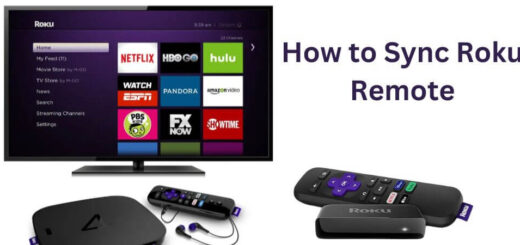Complete Guide: How To Fix Roku TV Not Connecting to WiFi
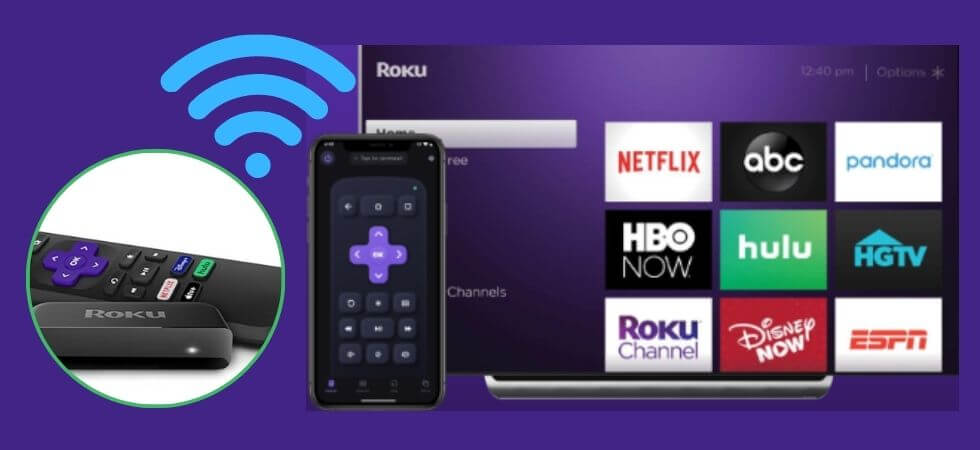
Roku TVs are famous for their easy-to-use interface, smooth streaming choices, and a variety of channels available at your fingertips. However, similar to any technology, they encounter occasional challenges. One of the primary issues that users encounter is difficulty with their Roku TV connecting to WiFi. Whether you are experiencing intermittent connection problems or your device is refusing to connect altogether, it can be a frustrating situation. But don’t worry! This guide will walk you through the most common causes of the problem and the practical steps you can take to resolve it.
Why My Roku TV Not Connecting to WiFi?
Before diving into the solutions, it’s important to understand why is my Roku TV not connecting to WiFi. Knowing the root of the issue will help you address it more effectively.
Weak WiFi Signal: If your TV is far from the router, it might not get enough signal strength to connect.
Incorrect Network Credentials: Entering the wrong WiFi password is a common mistake.
Outdated Software: Roku TVs require regular updates to work smoothly with new network configurations.
Router Issues: Your router might need a reset or firmware update.
Interference from Other Devices: Other wireless devices near the TV or router could interfere with the connection.
Roku Software Bugs: Occasional glitches or bugs in the Roku TV software might prevent it from connecting to WiFi.
Steps to Fix Roku TV Not Connecting to WiFi
Restart Your Roku TV and Router
The first step to resolving the issue is often the simplest. Powering off and then restarting your Roku TV and router can reset the network connection and remove temporary issues that could be causing the device to have trouble connecting.
Steps to restart Roku TV:
- Head over to Settings > System > Power > System Restart > Restart.
- Alternatively, you can unplug your TV from the power source.
- Then wait for about 10 seconds, and plug it back in.
Steps to restart your router:
- Unplug the router and plug it back in, after waiting for a minute.
- Allow the router to fully restart before reconnecting your Roku TV.
- Once both devices are restarted, try reconnecting the Roku TV to WiFi.
Check WiFi Signal Strength
Weak signal strength is a common cause of Roku not being able to connect to WiFi. If the Roku TV is far from the router or if there are obstructions like walls and other objects, the signal may be too weak for the TV to connect.
Here’s How You Can Check the WiFi Signal Strength on Your Roku TV:
- Visit to Settings > Network > About.
- The signal strength will be displayed as “Excellent,” “Good,” “Fair,” or “Poor.”
- If the signal strength is weak (Fair or Poor), you may need to move your router closer to your TV or use a WiFi range extender to boost the signal.
Double-Check WiFi Password
One common reason for connection issues is inputting an inaccurate WiFi password. If your Roku TV won’t connect to WiFi, double-check that you have entered the accurate password for your network.
Here’s How to Reconnect With the Correct Password:
- Visit Settings > Network > Set Up Connection.
- Choose the WiFi network from the available networks list.
- Enter the correct password and try connecting again.
- If you’re unsure of your password, you can check it on another device that’s already connected to the WiFi or retrieve it from your router’s settings.
Ensure Your Router is Working Properly
The problem might not be with your Roku TV—sometimes, the router is the issue. If other devices, such as your phone or laptop, are also experiencing difficulty connecting to the WiFi, it could indicate a problem with the router.
- Check if the router’s lights are functioning as expected. A flashing or unlit “internet” light might indicate a connection problem.
- Reset the router by unplugging it from the power source for about 30 seconds, then plugging it back in.
- Ensure that the router firmware is up to date by checking its settings through a web browser.
- If none of these steps work, you might need to contact your Internet Service Provider (ISP) to ensure there are no ongoing issues in your area.
Update Roku Software
Outdated software can often lead to connectivity problems, including Roku TV not connecting to WiFi. Ensure your Roku TV’s software is up to date, as the latest updates often include bug fixes and improvements for network stability.
Here’s How to Manually Check for Updates:
- Head over to Settings > System > System Update > Check Now.
- If an update is available, your Roku will download and install it automatically.
- After updating, restart your Roku TV and attempt to connect to WiFi again.
Change WiFi Channels
Sometimes, the default WiFi channel your router uses may be crowded, especially if you’re in an area with many other wireless devices. Changing the WiFi channel can help reduce interference and improve your Roku connection. Below are the steps to change the WiFi channel.
- Log into The admin router panel via browser.
- Navigate to the WiFi settings section, where you can change the WiFi channel for your 2.4GHz and 5GHz networks.
- Test different channels to see which one improves your connection.
- Once the channel is changed, reconnect your Roku TV to the WiFi.
Reset Network Connection on Roku TV
If all else fails, you can perform a network reset on your Roku TV to clear any cached settings that might be causing the issue. Here is how to rese network connection on Roku TV.
- Visit Settings > System > Advanced System Settings > Network Connection Reset.
- Confirm the reset.
- Afterward, you’ll need to reconnect your Roku TV to your WiFi network from scratch by entering the WiFi credentials again.
Factory Reset Your Roku TV
As a last resort, you can perform a factory reset if your Roku is not connecting to WiFi after trying all other steps. This will erase all settings and data on your TV, including downloaded apps and WiFi settings. Follow the below steps to reset the Roku TV.
- Head over to Settings > System > Advanced System Settings > Factory Reset.
- Follow the on-screen instructions to complete the reset.
- After the reset, set up your Roku TV from scratch and try reconnecting to WiFi.
Contact Roku Support
If you have tried all these steps and your Roku TV is still not connecting to WiFi, it might be time to contact Roku’s customer support. They can provide further troubleshooting assistance or repair options if there’s a deeper issue with your device.
Conclusion
Encountering the Roku TV not connecting to WiFi can be frustrating, but with these troubleshooting steps, you should be able to resolve the issue and get back to streaming in no time. If the issue persists, don’t hesitate to contact Roku support for further assistance, or consider upgrading your router to improve your home’s overall network performance. Read more Article: LiFPii