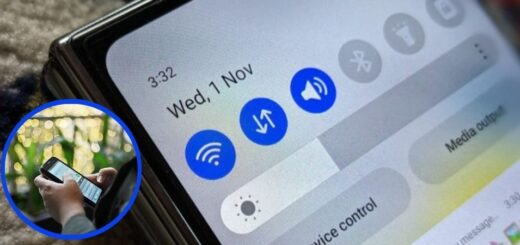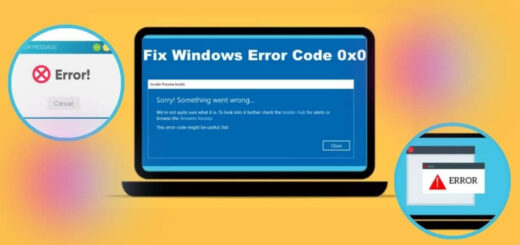How To Fix Alexa Won’t Connect to WiFi: A Comprehensive Guide

If you are experiencing Alexa won’t connect to WiFi issues, you are not alone. Many users encountered the same issue. This problem can arise for various reasons, leading you to wonder why is my Alexa not connecting to WiFi.
So, when you find that your Amazon Alexa won’t connect to WiFi, it can be particularly bothersome, especially if you rely on it for daily tasks like controlling smart devices, playing music, or getting news updates.
You may be asking yourself, “What’s causing my Alexa to not connect to WiFi?” and seeking ways to resolve the issue. Throughout this manual, we will examine the typical reasons for this problem and offer detailed troubleshooting steps.
Why is My Alexa Not Connecting to WiFi?
Before diving into solutions, it is essential to understand why Amazon Alexa not connecting to WiFi. The following are the common reasons that can lead to my Alexa won’t connect to the WiFi.
- Weak WiFi Signal: If your Alexa device is too far from your router, it may struggle to maintain a connection.
- Incorrect WiFi Password: An incorrect password can prevent your Alexa from connecting to your network.
- Router Issues: Sometimes, the router itself may have issues that affect connectivity.
- Alexa Device Issues: A software glitch or outdated firmware may be the culprit.
- Network Compatibility: Alexa devices typically require a 2.4GHz or 5GHz WiFi connection, and incompatibility may lead to connection failures.
- Interference from Other Devices: Other electronics or appliances can interfere with WiFi signals, impacting your Alexa’s ability to connect.
Step to Troubleshooting Amazon Alexa Not Connecting to WiFi
Now that we have identified potential causes, let’s delve into how to fix these issues. Here are the troubleshooting fixes for my Alexa won’t connect to the WiFi issue.
Check Your WiFi Connection
The first step in addressing why my Alexa won’t connect to WiFi is to check your WiFi network.
- Test Other Devices: Use your smartphone or computer to ensure that other devices can connect to the WiFi network. If they can’t, the issue likely lies with the network itself.
- Router Restart: If other devices are also having trouble connecting, restart your router. Unplug it, wait for about 30 seconds, then plug it back in.
Verify WiFi Credentials
One of the most common reasons Amazon Alexa won’t connect to WiFi is incorrect WiFi credentials.
- Check Password: Make sure you are entering the correct WiFi password. Remember that passwords are case-sensitive.
- Change to 2.4GHz: If your router supports dual-band, try connecting your Alexa to the 2.4GHz network instead of 5GHz, as it generally offers better range.
Restart Your Alexa Device
The next method to fix the problem is to restart the Amazon Alexa device. Sometimes, a simple restart fixes all minor glitches from the device. Here are the instructions on how to restart the device.
- Unplug and Replug: Disconnect your Alexa device from the power source. Now wait for approximately 30 seconds before plugging it back in. This often resolves temporary glitches.
Update Your Alexa App
Your Alexa device relies on the Alexa app for various functions, including setting up WiFi.
- Check for Updates: Make sure your Alexa app is up-to-date. Go to the app store and check for any updates that may be available. Sometimes, an outdated app can cause connectivity problems.
Forget and Reconnect to WiFi
If Alexa not connecting to WiFi persists, you may need to reset the WiFi settings on your Alexa device.
- Open the Alexa App: Go to the settings menu and select your device.
- Forget the Network: Find the option to forget the current WiFi network.
- Reconnect: After forgetting the network, try reconnecting by entering the WiFi password again.
Reset Your Alexa Device
If your Amazon Alexa not connecting to WiFi issue still isn’t resolved, consider resetting your device to factory settings.
- Factory Reset: For most Alexa devices, you can press and hold the Action button for about 20 seconds until the light ring turns orange. This shows Alexa is in setup mode.
- Set Up Again: After the reset, use the Alexa app to set up your device as if it were new.
Check for Interference
Interference from other electronic devices can also affect WiFi connectivity. So, to avoid the same problem, remove any interference between the WiFi router and Amazon Alexa.
- Location Matters: Ensure your Alexa device is placed away from other electronics, microwaves, and walls that could block the signal.
- Reposition the Router: If possible, position your router closer to your Alexa device or in a more central location in your home.
Network Configuration Settings
If none of the above fixes solve the Alexa won’t connect to the WiFi issue and still face the same problem. Then consider checking the configuration settings on your router.
- Disable MAC Filtering: If your router has MAC filtering enabled, ensure that your Alexa device’s MAC address is allowed.
- Check Security Settings: Some security settings can prevent devices from connecting. Set your router’s security to WPA2, which is widely compatible.
Contact Your Internet Service Provider (ISP)
If all else fails, the issue may lie with your ISP.
- Check for Outages: Contact your ISP to check if there are any service outages in your area.
- Technical Support: Your ISP may also help with troubleshooting any network issues.
Conclusion
If you are facing issues with Alexa won’t connect to WiFi, it is important to systematically troubleshoot the problem. From checking your WiFi signal and verifying your credentials to resetting your device, each step can help pinpoint the issue.
Remember, common reasons like network interference or incorrect settings can often be resolved with a few adjustments. If all else fails, don’t hesitate to contact Amazon support or your internet provider. With these solutions, you’ll soon have your Amazon Alexa back online, ready to assist you with all your smart home needs!
Also Read: How to Fix Alexa Red Ring Issues