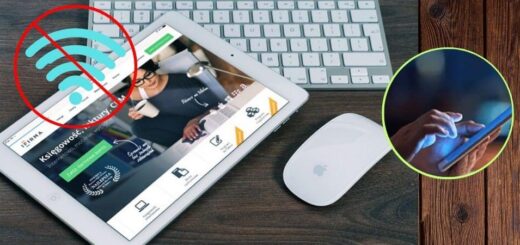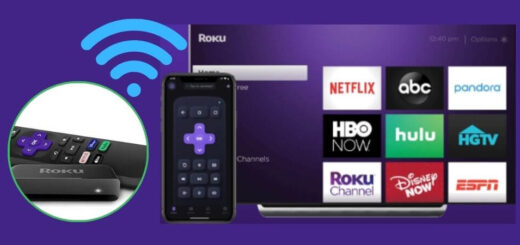How to Reset Your Vizio TV: A Comprehensive Guide

Need help in finding how to reset Vizio TV, then this is the right place. Here you will get a complete guide on how to reset the Vizio TV that won’t turn on.
Vizio TVs are known for their affordability and quality, offering a range of features that make them a popular choice for home entertainment. However, just like any other electronic device, encountering issues with Vizio TV is quite obvious.
Whether you are experiencing performance problems or software glitches, or simply want to return your TV to its factory settings, knowing how to reset Vizio TV with one button can be a lifesaver. Read the blog to know how to do the same.
Why Reset Your Vizio TV?
Before we dive into the steps, it is helpful to understand why you might need to reset your TV. Common reasons include:
- Performance Issues: If your TV is running slowly or apps are crashing, a reset can help.
- Software Glitches: Sometimes software bugs can cause problems. Resetting can clear these up.
- Screen Problems: If your screen is displaying incorrect colors or has other visual issues, a reset may resolve them.
- Setup Issues: Resetting can help if you are having trouble with the initial setup or connecting to new devices.
- Selling or Giving Away: A factory reset is essential if you are passing the TV on to someone else to ensure your data is removed.
Types of Resets
There are two primary types of resets for Vizio TVs:
- Soft Reset: This is a simple restart of the TV and can often resolve minor issues without affecting your settings.
- Factory Reset: This will restore your TV to its original factory settings, erasing all your personalized settings and data.
Soft Reset
Remember, a soft reset is often the first step in troubleshooting. Here is how to reset Vizio TV:
- Turn Off the TV: Press the power button on the TV remote or on the TV itself to turn it off.
- Unplug the Switch: Disconnect the power cable from the electrical outlet.
- Wait: Leave the TV unplugged for at least 60 seconds. This allows the TV’s internal memory to clear and reset.
- Plug the TV Back In: Reconnect the power cable of the Vizio TV to the power outlet.
- Turn On the TV: Press the power button to turn the TV back on.
This process helps refresh the TV’s memory and can often resolve minor performance issues.
Factory Reset
A factory reset will return the TV to its original state when it was first purchased. This can be useful for resolving persistent issues or preparing the TV for a new owner. Here is how to reset Vizio TV with one button:
Using the TV Menu
- Turn On Your TV: Ensure your TV is powered on and connected to a stable power source.
- Access the Menu: Press the “Menu” button on your remote control. This will open the on-screen menu.
- Navigate to System Settings: Use the arrow keys on your remote to navigate to “System” or “Settings” (the exact name may vary depending on your model).
- Select Reset & Admin: Look for an option labeled “Reset & Admin” or similar. This is where you’ll find the reset options.
- Choose Factory Reset: Select “Factory Reset” or “Reset TV to Factory Defaults.” You might be asked to confirm your choice.
- Enter PIN: If you have set up a PIN for your TV, you will be prompted to enter it. The default PIN is typically “0000” if you have not changed it.
- Confirm: Go through the on-screen prompts to confirm the reset. The TV will then begin the process of restoring factory settings.
The TV will restart during this process and take a few minutes to complete. Once done, you will need to go through the initial setup process, just like when you first bought the TV.
Using the Physical Buttons
If you are unable to access the menu or your TV isn’t responding, you can use the physical buttons on the TV. The following are the steps on how to reset Vizio TV that won’t turn on.
- Turn Off the TV: Make sure the TV is powered off.
- Locate the Buttons: Find the physical buttons on your TV. These are usually located on the side or bottom of the TV frame.
- Press and Hold Buttons: Press and hold the “Volume Down” and “Input” buttons simultaneously.
- Turn On the TV: While holding the buttons, press the power button to turn the TV on.
- Wait for Reset: Continue holding the buttons until the TV restarts and the reset process begins.
This method is useful if your remote is not working or you are experiencing issues with the TV’s menu system.
Post-Reset Setup
After performing a factory reset, your TV will return to its default settings. You will need to complete the initial setup process:
- Select Language: Choose your preferred language from the on-screen menu.
- Connect to Wi-Fi: Set up your Wi-Fi connection or connect your TV to the internet via an Ethernet cable.
- Scan for Channels: If you use an antenna or cable, scan for channels to update your TV’s channel list.
- Sign In to Apps: Re-enter your login information for streaming apps and services.
- Adjust Settings: Customize your picture and sound settings according to your preferences.
Troubleshooting Tips: How to Reset Your Vizio TV
If you encounter problems during or after the reset, consider the following tips:
- Ensure Proper Connections: Check that all cables are securely connected and that your TV is plugged into a working outlet.
- Software Updates: After resetting, check for any available software updates that might address bugs or improve performance.
- Contact Support: If issues persist, consult Vizio’s customer support or visit their website for additional troubleshooting steps.
Conclusion
Resetting your Vizio TV can be an effective solution for various issues, from minor glitches to more significant performance problems. Whether you are refreshing your TV’s performance or preparing it for a new owner, following the steps outlined in this guide will help ensure a smooth reset process.
Remember, while a reset can resolve many issues, it is not always the cure-all. If problems persist after resetting, there may be underlying hardware issues or more complex software problems that require professional assistance.
Read also: How To Fix: Vizio TV Has No Sound