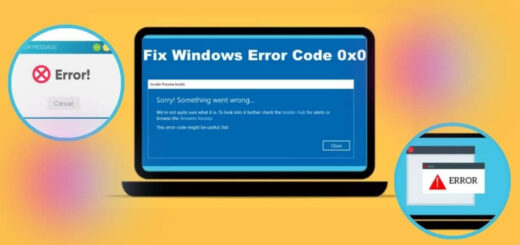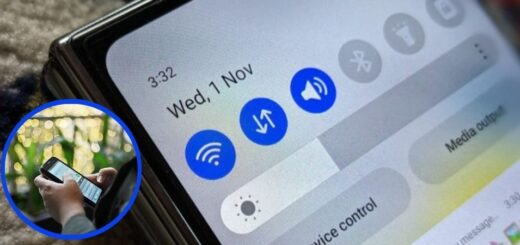Why My iPhone Won’t Connect to WiFi? Causes & Solutions

We all know people are crazy about the iPhone. The main reason for the iPhone’s popularity is its user-friendly interface, high-quality build, and seamless integration with other Apple products. Users can also get all applications in its app store. It ensures users can access a wide range of functionalities and entertainment options. Sometimes iPhone users also face issues with iPhones won’t connect to wifi.
The main reason for this issue is various factors, including software glitches, network settings, or hardware problems. Users can also easily fix the problem quickly and enjoy their iPhones smoothly.
Reasons for My iPhone Won’t Connect to WiFi
It is always crucial to understand why my iPhone won’t connect to wifi. It helps users to fix the problem quickly because when we know the causes, we can easily solve the problem. Here you can read the primary reason for the issue iPhone won’t connect to wifi.
Router Issues
It is not necessarily that issue in your iPhone but with the WiFi router itself when you are facing connectivity issues. Sometimes malfunctioning routers, outdated firmware, or excessive traffic can cause connectivity problems. It can easily fix your router by restarting it. After unplugging it for 30 seconds, plug it back in. Users can always check router updates so they can quickly update it.
Software Glitches
Sometimes a minor software bug or a conflict between apps prevents your iPhone from connecting to WiFi. You can solve this issue by restarting your iPhone by pressing and holding the power button and then sliding to power off. There is a need to wait for a few seconds and turn it back on. Now you can check whether the issue is solved or not. In case it persists, check for software updates in Settings > General > Software Update and install any available updates.
Incorrect Network Settings
Sometimes saved WiFi networks and settings can interfere with new connections. It becomes crucial, especially if there have been changes to your network. There is a need to go to Settings > WiFi, tap on your network, and select Forget This Network. After this, you can reconnect by entering your WiFi password. In case the problem continues, reset network settings by going to Settings > General > Transfer or Reset iPhone > Reset > Reset Network Settings.
Interference from Other Devices
When we connect too many devices to the same network it causes congestion, leading to slow or failed connections. There is a need to disconnect unused devices from the WiFi network or restart the router to refresh the connection. You can switch your router’s frequency from 2.4GHz to 5GHz for better performance.
Weak Signal Strength
The primary cause of my iPhone won’t connect to wifi is weak signal strength. Sometimes your router is far from the router, the signals are too weak to establish a stable connection. It becomes critical to move closer to the router or consider using a WiFi extender to boost the signal strength.
Airplane Mode or VPN Interference
Sometimes users enable Airplane Mode or a VPN is active, and their internet connection may be blocked. There is a need to swipe down from the top-right corner (or up from the bottom on older models) to check if Airplane Mode is on and turn it off if needed. When users enable a VPN enabled, go to Settings > General > VPN & Device Management and disable it temporarily.
MAC Address Filtering
Some routers have MAC address filtering enabled, which prevents unauthorized devices from connecting. After this you can log into your router settings and check the MAC address filtering is enabled. It helps in fixing my iPhone won’t connect to wifi. You can add your iPhone’s MAC address to the allowed list.
Hardware Damage
In case your iPhone has suffered water damage, a hardware failure, or a damaged WiFi antenna, it also affects WiFi functionality.
Methods to Fix My iPhone Won’t Connect to WiFi
You can check the above reasons for why my iPhone won’t connect to wifi. Here you can check out the best ways to solve the iPhone won’t connect to wifi. The below methods are simple and easy to follow.
Enable Your WiFi
- Sometimes, simple issues cause enormous problems. Ensure that your WiFi is turned on:
- Here you can open settings.
- Now tap wifi.
- Toggle the switch to ON if it’s off.
- Sometimes the switch is already on but your iPhone isn’t detecting any networks; try toggling Airplane Mode on and off.
- Open Control Center. There is a need to swipe down from the top-right corner on newer iPhones or swipe up from the bottom on older models.
- You can tap the airplane mode icon to turn it on.
- Wait about a few seconds, then turn it off and check if my iPhone won’t connect to WiFi is solved.
Restart Your iPhone and Router
- As we know, a quick restart can often resolve network-related problems.
- Restart your iPhone by holding the Power button (or the Power + Volume Down button on newer models) and swiping to turn it off.
- Restart your WiFi Router by unplugging it from the power source, waiting a few seconds, and plugging it back in.
- When you restart your iPhone, it clears temporary glitches that affect the WiFi connection. Rebooting the router refreshes the network connection and clears potential conflicts.
Forget and Reconnect to the WiFi Network
- When your iPhone won’t connect to wifi, try forgetting the network and reconnecting:
- Here you can go to Settings > Wi-Fi.
- Users can tap on the (i) icon which is located next to your WiFi network.
- Now users can choose Forget This Network and confirm.
- After this, you can reconnect the WiFi network and enter the accurate password.
- You can make sure you are entering the correct WiFi password. There is a need to check with the router owner or your internet service provider (ISP).
Reset Network Settings
Users must reset network settings to clear out any configuration issues:
- First, you can open Settings > General.
- Tap Transfer or Reset iPhone.
- Choose Reset > Reset Network Settings.
- Enter your passcode and confirm.
- It quickly erases all saved WiFi networks, Bluetooth connections, and VPN settings, so you’ll need to reconnect to all networks manually.
- Check for iOS Updates.
- Sometimes outdated software can cause why my iPhone won’t connect to wifi issues:
- Go to Settings > General > Software Update.
- You can check if an update is available by tapping Download and Install.
- Ensure your iPhone is connected to a power source and has sufficient battery.
- Keeping your iOS updated ensures you have the latest bug fixes and security patches.
Disable VPN or Proxy
A VPN or proxy server interferes with WiFi connections. Sometimes, the above solutions do not work to fix my iPhone’s won’t connect to WiFi, so you can disable the VPN or proxy.
- Go to Settings > VPN & Device Management.
- If a VPN is enabled, toggle it Off.
- If you’re using a proxy, disable it in Wi-Fi > (i) > Configure Proxy > Off.
- Many workplaces and schools require VPNs, so if you’re experiencing issues, check with your IT department.
Turn Off Wi-Fi Assistance
Wi-Fi Assist switches to cellular data when the WiFi connection is weak, which might cause connectivity issues:
- Open Settings > Cellular.
- Scroll down and turn off the WiFi assist.
- This feature provides a seamless connection but can sometimes cause interruptions when switching between networks.
Check Router and Modem Settings
When your iPhone won’t connect to wifi but other devices are, check the router settings:
- First, you can confirm that other devices can connect to the same WiFi network.
- Move closer to the router to rule out signal issues.
- Restart your modem and check for firmware updates from your internet service provider.
- Log into your router’s admin panel (usually 192.168.1.1 or 192.168.0.1) and check if your iPhone is blocked.
Change DNS Settings
You can change your DNS (Domain Name System) settings can resolve iPhone won’t connect to wifi problems:
- Go to Settings > Wi-Fi.
- Tap (i) next to your WiFi network.
- Tap Configure DNS > Manual.
- Add 8.8.8.8 and 8.8.4.4 (Google DNS) or 1.1.1.1 (Cloudflare DNS).
- Tap Save.
- Sometimes your ISP’s default DNS servers are slow or unreliable. There is a need to switch to Google or Cloudflare DNS, which can improve speed and reliability.
Restore iPhone to Factory Settings
Sometimes above solutions do not work for fixing my iPhone won’t connect to wifi so you can restore your iPhone might be the last resort:
- Back up your data via iCloud or iTunes.
- Users can check Settings > General > Transfer or Reset iPhone.
- Tap Erase All Content and Settings.
- After this users can follow all the on-screen instructions to set up their iPhones again.
- There is a need to remember that erase everything on your device, so make sure to back up your important data first.
Contact Apple Support
When users try all the above methods to fix iPhones won’t connect to WiFi, it is a hardware issue. There is an option for users to quickly contact Apple Support or visit an Apple Store for further assistance.
Final Thoughts
You can follow the above troubleshooting methods to resolve why my iPhone won’t connect to wifi issues and get back online quickly. WiFi issues on an iPhone are always frustrating for users, so with these solutions, you can restore connectivity. Users can start with simple fixes like restarting their phone and router before moving on to advanced troubleshooting steps.