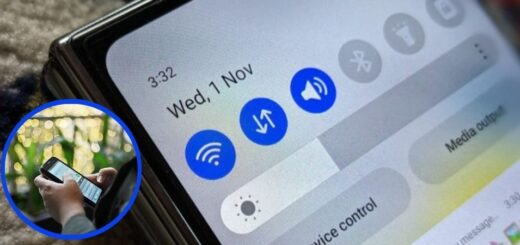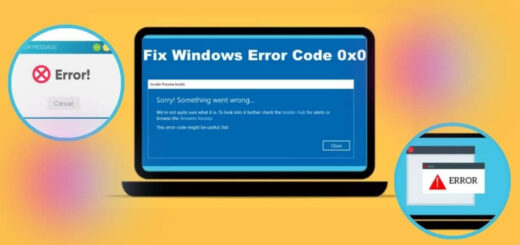How to Fix the Alexa Red Ring | A Quick Guide

Have you ever encountered an Amazon Alexa red ring? If so, and wondering how to fix this issue. Then you have reached the right place. Here you will get a quick guide on how to fix Alexa red ring of death.
Amazon Alexa is a powerful voice-activated assistant that has revolutionized how we interact with technology. However, like any other device, Amazon Alexa can sometimes encounter issues. One of the most common problems users face is the red ring.
If you have noticed a red ring on your Alexa device, don’t worry – this blog will walk you through the potential causes and solutions to fix it. Have a look at the below-mentioned paragraphs.
Why does the Alexa Red Ring Issue Occur?
Before diving into the solutions, it is essential to understand what the Alexa red ring of death signifies. The color of the light ring on Alexa devices is a visual indicator of the device’s status. So, before jumping to fixes, it is good to know the causes of the problem. Below we have listed some common causes that can lead to Amazon Alexa red ring.
- The Microphone is Disabled: This is often the case if you have intentionally or accidentally pressed the microphone off button on your device.
- The Device is Having Connectivity Issues: This could mean that your Alexa is not connected to Wi-Fi or that there’s a deeper hardware or software issue.
- Software Glitches: Sometimes, software bugs can cause Alexa to display a red ring even if there’s no real problem.
- Device Errors: Hardware malfunctions or internal errors can also lead to the red ring issue.
Methods to Troubleshoot Alexa Red Ring of Death
Now that we have a better understanding of what the red ring means, let’s explore the steps you can take to resolve this issue. Here we have listed some simple and easy steps to rectify the Amazon Alexa red ring.
Check the Microphone Button
The first and foremost thing you should do when you see a red ring on your Alexa device is to check the microphone button. If the microphone button is pressed, it disables the microphone, and the red ring lights up to indicate that Alexa is not listening. Go through the below steps to fix the problem.
- Discover the microphone button on the Amazon Alexa device.
- If the button is pressed, then press it again to turn the microphone back on.
- The red ring should disappear, and you should see a blue ring momentarily, indicating that Alexa is active and ready to listen.
Check Your Wi-Fi Connection
If the microphone is not the issue, the next step is to check your Wi-Fi connection. Alexa needs a stable internet connection to function correctly, and connectivity problems are a common cause of the red ring.
Ensure that your Wi-Fi is working correctly. Check other devices in your home to see if they are connected to the internet, Try to restart your router to refresh the connection. To do this, unplug the router, wait for about 30 seconds, and then plug it back in.
Restart Your Alexa Device
If none of the fixes resolve Alexa red ring of death, then you should try restarting the Alexa devices. Sometimes, a simple restart is all that’s needed to fix the red ring issue, especially if it is caused by a minor software glitch. Here are the steps to restart the Alexa device
- Remove the plug of your Alexa device from the power outlet.
- Wait for about 30 seconds.
- Plug the device back in.
- Wait for the device to reboot. You should see the light ring go through a series of colors during the reboot process.
- Once it is back online, the red ring should be gone.
Check for Software Updates
Outdated software can sometimes cause issues with Alexa, including the Amazon Alexa red ring. Ensuring that your device is running the latest software version can help prevent and fix these problems. Follow the below instructions to update the Alexa software.
- Open the Alexa app on your smartphone.
- Go to Devices > Echo & Alexa > [Your Device].
- Scroll down and check the software version.
- If there is any update available, you will see an update option on your device.
- After that, follow the on-screen instructions to do so.
- After the update, the red ring should disappear if it was caused by an outdated software version.
Perform a Factory Reset
If none of the above solutions work, performing a factory reset might be your last option. A factory reset will erase all settings and return the device to its original state. Here is how to reset the Amazon Alexa device.
- Press and hold the Action button on your device for about 25 seconds.
- You will see the light ring turn orange and then blue.
- Once the light ring turns off and on again, the device has been reset.
- After the reset, you will need to set up your Alexa device again using the Alexa app on your smartphone.
- The red ring should no longer appear if the issue has been resolved by the reset.
Contact Amazon Support
If none of the above steps resolve the Alexa red ring of death issue, it might be time to contact Amazon Support. There could be a hardware issue that requires professional assistance or even a replacement. For this here are the instructions.
- Go to the official website of Amazon Alexa and head over to the “Help” section.
- Select “Devices” and then “Alexa” to access support options.
- You can choose to chat with a support agent, call Amazon, or request a callback.
Preventing Future Issues
While it is great to know how to fix the red ring issue, it is even better to prevent it from happening in the first place. Here are some tips to keep your Alexa device running smoothly:
- Keep Your Device Updated: Regularly check for software updates and install them promptly to ensure your device runs smoothly.
- Monitor Your Wi-Fi Connection: Ensure your Wi-Fi network is stable and has a strong signal where your Alexa device is located. Prefer updating your router if you encounter regular connectivity problems.
- Handle with Care: Treat your Alexa device gently to avoid any physical damage that could lead to hardware malfunctions.
- Regular Reboots: Occasionally restarting your Alexa device can help clear out any temporary glitches and keep it running optimally.
Conclusion
The Alexa red ring of death on your Alexa device can be concerning, but it is usually an easy fix. By following the steps outlined in this guide, you can quickly resolve the issue and get your Alexa back to normal. Whether it’s a simple microphone button press, a Wi-Fi reconnection, or a more in-depth factory reset, you now have the tools to troubleshoot and fix the Alexa red ring problem. Keep your Alexa device updated and monitor its status to prevent future issues, and enjoy the seamless convenience of your voice-activated assistant. Read more about LiFPii Blogs.