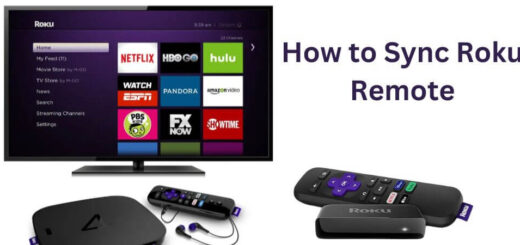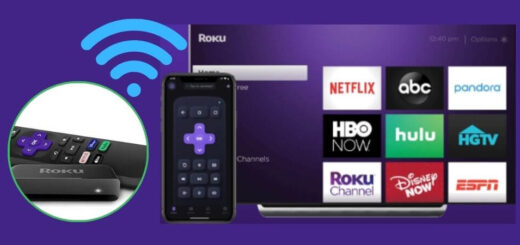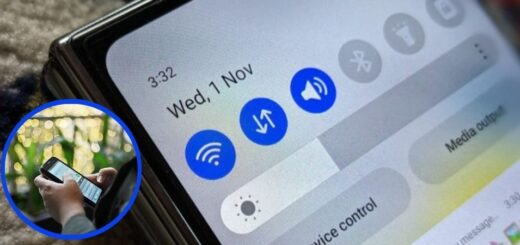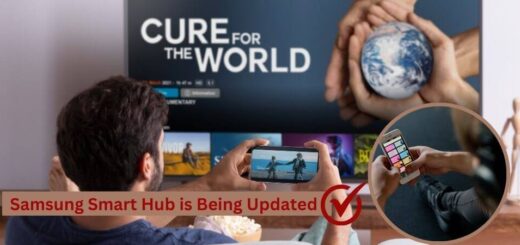How to Fix Roku Won’t Connect to WiFi?

Roku is not a new name in the streaming market. It is a brand of digital media players that allows users to stream video, music, and other content on their TVs. It gives easy access to various streaming services, including Netflix, Hulu, and Amazon Prime Video. You can easily set up Roku devices and use them, making them popular.
We know Roku for its user-friendly interface and affordable pricing, which makes it a leading choice in the streaming market. Sometimes users face Roku won’t connect to wifi, but it’s easy to fix it. Users can get regular updates for the software to improve performance and add new features. It ensures a seamless streaming experience for its users.
Why Roku Won’t Connect to WiFi?
You can get a vast library of free channels and content on Roku. There is a wide selection of options for entertainment. Here, it is easily compatible with various smart home devices and voice assistants. It is a top choice for users who are seeking a reliable and versatile streaming solution, despite its shows various connectivity issues such as my Roku won’t connect to wifi. Here we can check out the various reasons why Roku won’t connect to wifi.
Weak or Unstable WiFi Signal
The main reason the Roku won’t connect to the internet, but other devices will, is that your Roku device is too far from the router. Sometimes the signals are weak, causing connectivity issues. There are thick walls, metal objects, or interference from other electronic devices that can also weaken the signal. Here it is also important to position your device. There is a need to reposition your Roku to a more open space.
You can also use the WiFi extenders that boost signal strength.
First, it needs to check your router’s settings to optimize performance to resolve the problem.
When you restart your router, it can also refresh the signal. The use of a dual-band router, switching between 2.4 GHz and 5 GHz networks, can improve connectivity. You can also consider using a wired ethernet connection according to your Roku model for a more stable connection.
Router or Modem Issues
Sometimes, my Roku won’t connect to wifi so the issue is with the router or modem. When you are using a faulty router or outdated firmware can cause connectivity issues. There is a need for frequent disconnections that indicate the need for a router upgrade. It is critical to ensure your modem and router are compatible with high-speed internet plans. It helps in solving Roku won’t connect to wifi.
Restarting these devices often resolves temporary glitches. Sometimes users use the old router, so it need to consider replacing it with a newer model that supports the latest WiFi standards. Checking with your internet service provider (ISP) for any known issues or updates can also help resolve connectivity problems.
Network Congestion
Too many devices connected to the same network can lead to slow speeds and connection drops. Sometimes too much streaming, gaming, and downloading on multiple devices can overburden the network. There is a need to disconnect unused devices to help free up bandwidth. Users can also need to upgrade to a higher-speed internet plan. Quality of Service (QoS) settings in your router can help prioritize Roku traffic. Streaming services require stable internet speeds, and if your bandwidth is limited, reducing the number of active devices can significantly improve Roku’s performance.
Incorrect Network Credentials
Entering the wrong WiFi password can prevent Roku from connecting. Double-check the credentials to ensure accuracy. When you recently changed your WiFi password, update it on Roku. Some networks have case-sensitive passwords, so verify capitalization. Sometimes the password isn’t working, try forgetting the network and reconnecting from scratch.
Resetting your router’s password and re-entering it on Roku can also help. Ensure that your router is broadcasting the correct network name (SSID) and that Roku attempts to connect to the right one.
Outdated Software
An outdated Roku firmware can sometimes cause network connectivity issues. Roku won’t connect to the internet but other devices will so you can regularly update security patches and bug fixes that improve performance. Sometimes automatic updates are disabled, requiring a manual check.
In case the update fails, try restarting Roku and checking again. Ensuring both Roku and router firmware are up to date can resolve unexpected connectivity issues. Software updates can sometimes reset network settings, so after updating, you may need to reconnect to WiFi manually.
Roku Hardware Problems
When the device is overheating or has internal malfunctions, it fails to connect. There is the chance of dust accumulation inside the device can lead to overheating, affecting performance. Running Roku for extended periods without breaks may cause slowdowns. Try placing Roku in a well-ventilated area to prevent overheating. Sometimes hardware failure is suspected, and contacting Roku support or considering a replacement may be necessary. You can use a surge protector can help protect Roku from power fluctuations that may damage internal components.
ISP or Network Outage
When your internet service provider is experiencing downtime, Roku won’t connect to wifi. Check your ISP’s website or contact customer support to confirm outages. Power outages or local infrastructure issues can also affect connectivity. Using a mobile hotspot temporarily can help determine if the issue is ISP-related. Sometimes outages persist frequently, and switching providers may be a solution. Internet service providers sometimes throttle bandwidth during peak hours, affecting streaming quality.
Blocked MAC Address
Some networks require manual approval for new devices, and your Roku’s MAC address might be blocked. This is common in hotels, dormitories, or workplaces with restricted networks. Check with your network administrator if Roku needs to be added to an allowed list. Restarting the router may refresh its device list. When users use a public network, following login prompts is necessary. Some ISPs allow you to register your device’s MAC address to avoid connectivity issues in the future.
After knowing the reason why Roku won’t connect to wifi it becomes easier for users to fix it.
Methods to Fix Roku Won’t Connect to WiFi
It is also important for users to know how to fix Roku won’t connect to wifi . Here are the best ways to troubleshoot and fix my Roku won’t connect to wifi problems on your Roku device:
Restart Your Roku Device
A simple restart can easily resolve temporary glitches, Roku won’t connect to wifi.
- First, you can go to Settings > System > Power > System Restart (for Roku TVs).
- Unplug the device for a few seconds, and plug it back in the streaming stick.
- As we know, restart clears temporary cache issues that interfere with connectivity.
- This method is quick and often resolves minor network problems.
Sometimes restarting doesn’t fix Roku won’t connect to the internet but other devices will, so proceed with the other troubleshooting steps.
Check Your Internet Connection
Now you can try connecting another device (like a smartphone) to the same WiFi network.
- Here you can run a speed test to ensure you have a stable internet connection.
- In case the internet is down, contact your ISP for assistance.
- A weak internet connection can cause buffering issues even if Roku connects.
- Ensure your internet plan provides adequate bandwidth for streaming.
- Now you can check out the issue of Roku won’t connect to wifi.
Restart Your Router and Modem
You can use this solution to fix my Roku won’t connect to wifi.
- Unplug both the router and modem.
- Wait for at least a few seconds.
- Plug them back in and wait for the internet to restore.
- Restarting clears temporary network errors that may interfere with Roku’s connection.
- Sometimes the issue persists, check if other devices have connectivity issues too.
Move Roku Closer to the Router
When the WiFi signal is weak, reposition your Roku closer to the router or remove any obstacles blocking the signal.
- Walls, furniture, or other devices can weaken the signal.
- Consider using a WiFi extender to boost the signal range.
- Try switching from a 2.4 GHz to a 5 GHz band if supported by your router.
- Minimize interference from other electronic devices, such as microwaves or Bluetooth devices.
- A direct line of sight between the router and Roku improves performance.
Use an Ethernet Connection
For a more stable connection, use a wired Ethernet cable if your Roku model supports it.
- We also know ethernet connections always provide faster and more reliable internet speeds.
- They eliminate wireless interference and network congestion.
- To connect, plug one end of an Ethernet cable into your Roku and the other into your router.
- In Roku settings, navigate to Network > Wired Connection and follow the on-screen instructions.
- In case the Ethernet isn’t an option, upgrading to a more powerful router helps.
Reset Roku’s Network Settings
When other solutions fail to fix Roku won’t connect to wifi, try resetting your Roku’s network settings.
- Now you can check Settings > System > Advanced System Settings > Network Connection Reset.
- It erases saved WiFi credentials, requiring you to set up WiFi again.
- Reconnect to your network and enter the password carefully.
- Network reset helps resolve persistent connectivity issues.
- When the issue persists, consider performing a full factory reset.
Bottom Line
We know Roku won’t connect to wifi issues are frustrating, but they are often easy to fix. You can follow the above troubleshooting steps that help restore your device’s connection and enjoy uninterrupted streaming. Sometimes the problem persists, try restarting your router and modem to refresh the network connection. Users can ensure that their Roku device’s firmware is up to date, as updates can resolve connectivity issues. There is a need to understand the primary cause of why Roku won’t connect to wifi to quickly solve the issue.
Also Read: Complete Guide: How To Fix Roku TV Not Connecting to WiFi