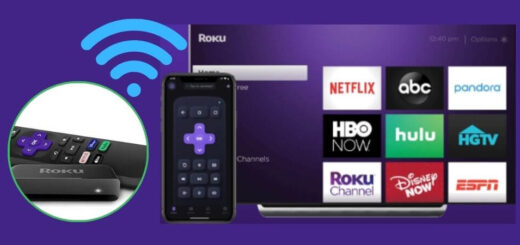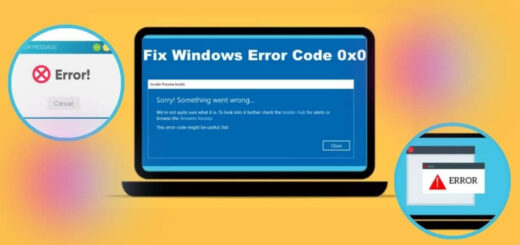Screen Mirroring Sound But No Picture | A Quick Guide

Screen mirroring is a fantastic feature that lets you display content from your device onto a larger screen, such as a TV or projector. It is handy for presentations, watching videos, or sharing photos. However, one common issue users encounter is screen mirroring sound but no picture. This problem can be quite frustrating. However, with the right systematic approach, you can fix this issue.
But if you are wondering how to fix screen mirroring sound but no picture, then you have reached the right place. This blog will walk you through the troubleshooting steps to fix the same issue.
Steps to Resolve the Samsung Screen Mirroring Sound But No Picture
If you are struggling with Samsung screen mirroring sound but no picture, it can be annoying. This issue can arise from a combination of sources, such as connection problems, settings mismatches, or software glitches. Here we have given a comprehensive guide to troubleshooting and fixing the problem.
Check Your Connections
Wired Connections
If you are using an HDMI cable to mirror your screen, start by ensuring all connections are secure. A loose or improperly connected cable can lead to a sound-only situation. Check the following:
- HDMI Cable: Ensure it is connected properly to both the source device and the display device.
- HDMI Port: Try connecting the cable to a different HDMI port on your TV or monitor.
- Cable Quality: Ensure the HDMI cable is in good condition. A damaged or low-quality cable might affect the signal transmission.
Wireless Connections
For wireless screen mirroring (e.g., using Miracast, Apple AirPlay, or Google Cast), make sure that both devices are properly connected to the same Wi-Fi network. Check:
- Wi-Fi Connection: Both your source device and display device should be connected to the same network.
- Device Compatibility: Ensure both devices support the same screen mirroring technology.
Verify Display Settings
If the connection is good but still struggling with screen mirroring sound but no picture issue. Then you should verify your display settings. The following are the steps to do the same.
On Windows
If you are using a Windows PC, here are the steps to verify the display settings:
- Display Settings: Right-click on the desktop and select “Display settings.” Ensure the TV or monitor is detected and set as either “Duplicate” or “Extend” depending on your preference.
- Graphics Driver: Outdated graphics drivers can drive display problems. Update your graphics driver by going to Device Manager, finding your display adapter, and selecting “Update driver.”
On macOS
If you are a Mac user and encountering screen mirroring sound but no picture. Then simply follow the below steps.
- AirPlay: Go to the Apple menu > System Preferences > Displays. Ensure “Show mirroring in the menu bar when open” is checked. Select the TV or monitor from the AirPlay menu on the menu bar.
- Resolution: Adjust the resolution settings to match the capabilities of your TV or monitor.
Check Source Device Settings
Ensure the source device’s display settings are configured correctly, to avoid Samsung screen mirroring sound but no picture.
- Resolution and Refresh Rate: Set the resolution and refresh rate to values supported by your display device. An unsupported resolution can cause a blank screen.
- Output Settings: For devices like gaming consoles or media players, ensure the video output settings match the connected display’s capabilities.
Update Firmware and Software
Sometimes, the problem is because of outdated firmware and software. Thus, you should ensure your device’s firmware is up-to-date. Here is how to update the firmware and software.
- TV/Monitor Firmware: Check if your TV or monitor has any firmware updates available. Manufacturer websites or user manuals will guide you on how to update the firmware.
- Source Device Updates: Update the operating system and relevant apps on your source device. For example, on a smartphone, go to settings and check for system updates.
Check for Interference
Wireless connections are susceptible to interference. Ensure there are no obstacles or electronic devices causing signal interference between your source device and display device. Common culprits include:
- Other Wireless Devices: Wi-Fi routers, cordless phones, or microwaves might interfere with screen mirroring signals.
- Physical Obstacles: Move the source and display devices closer together to reduce interference.
Reset Devices
Sometimes, a simple reset can fix screen mirroring sound but no picture. Here are the instructions to reset the devices.
- Source Device: Restart the device you are using to mirror the screen.
- Display Device: Power cycle your TV or monitor by turning it off and unplugging it for a minute before plugging it back in.
- Network Equipment: Restart your router or access point to resolve any network-related issues.
Test with Different Devices
To isolate the Samsung screen mirroring sound but no picture problem, test screen mirroring with different devices:
- Different Source: Try mirroring from a different computer, smartphone, or tablet to see if the issue persists.
- Different Display: Connect the source device to another TV or monitor to determine if the problem lies with the original display.
Consult Support Resources
If you have tried all the above steps and are still wondering how to fix the screen mirroring sound but no picture. Then consider the following:
- Manufacturer Support: Contact the support team for your source device or display device for additional troubleshooting steps.
- Online Forums: Search for your specific issue on tech forums or communities. Others may have faced and fixed identical difficulties.
Consider Hardware Issues
If none of the troubleshooting steps work, there might be a hardware issue:
- Faulty Ports: Inspect the HDMI or other video ports for damage. Sometimes, a defective port can cause signal issues.
- Device Malfunction: Rarely, the problem could be due to a malfunctioning component in your source device or display.
Conclusion
Samsung screen mirroring sound but no picture can be an annoying problem, but with a systematic procedure, you can usually identify and resolve the issue. Start with the basics—checking connections and settings—before moving on to more advanced troubleshooting like updating drivers or firmware.
Testing with different devices and consulting support resources can also help pinpoint the problem. With patience and persistence, you’ll have your screen mirroring functioning perfectly in no time. Read also our more blog on LiFPII